Tracking Settings
Click on the icon or press ⌘+, to open the settings menu.
The "Tracking" tab contains the primary tracking settings.
Changing Tracking Method
Each body part's tracking method is initially set to "Default". This refers to tracking using the Mac's built-in camera.
You can also integrate with external apps for tracking or turn the tracking OFF.
Changing the Device in Use
If you want to use an external webcam or microphone, you can change it here.
You can also switch the lip-sync method from the camera to the microphone.
For cameras, you can also estimate vowel sounds and reflect them in the mouth shape.
Eye Tracking
Utilize the camera to allow eye movement up, down, left, and right.
Improve Tracking Quality
Position Relative to the Camera
Ensure your face is centered in the webcam's view. The recommended distance ratio between your face and the camera is illustrated in the image below. You can check your camera's view using applications like QuickTimer Player.
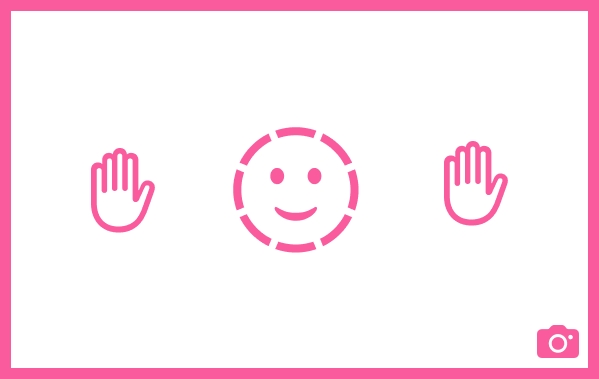
Changing Camera FPS
Increasing the Camera FPS will make the avatar's movement smoother. Raising this value will increase the computational load due to AI, so adjust it according to your machine's specifications.
The maximum setting is recommended.
Last updated